This was a fun one.
One of the services I offer my clients is help migration from old email systems (AOL, self-hosted, Exchange) to Google Apps. The benefits of Google Apps are numerous, but that’s not the point of this note. The point is to drop a line to fellow techs who might need help migrating a bunch of old AOL mail to Google Apps. The problem mainly lies in the split nature of AOL’s email. There’s some mail that is stored on the server, and that’s easy to access via IMAP. But then there’s probalby loads of mail stored on the user’s PC in their PFC (Personal File Cabinet), also called “Mail Saved on My PC”. While AOL allows you to take “Mail Saved on AOL” and move it to “Mail Saved on My PC”, they don’t let you move it back to AOL. So it’s stuck in the PFC until we liberate it. Here’s what you’ll need to do to get everything migrated over:
Migrating PFC/Stored on My PC Email
- Find the user’s PFC file and copy it to your PC. AOL has instructions for finding the PFC file here.
- Convert the PFC file to individual EML files using Emailchemy. I used Emailchemy before when converting Apple Mail into a format I could use to transfer to Google Apps and it works very well. It’s a real lifesaver if you’re trying to convert lots of mail to something universal.
- Coalesce these EML files into a PST file using EML to PST Converter. The name isn’t anything special, but it does the job well.
- Use Google Apps Migration for Microsoft Outlook to upload the contents of this PST file into the Google Apps accounts.
- Rinse and repeat for all your AOL users being migrated. You can run multiple instances of Emailchemy and Google Apps Migration in parallel, but you can only run one instance of EML to PST converter at a time, so plan accordingly.
That’s if for the offline email. Now we’ll use another tool for the mail that’s left on AOL’s servers.
Migrating Online Mail/Mail Saved on AOL
- Install Google Apps Migration for Microsoft Exchange/IMAP
- Set up your GAMME Environment (install GAMME, create user CSV, set up Transfer API)
- Begin the migration from AOL to Google Apps
Odds and Ends
- Export AOL contacts either from the desktop client or the AOL web interface (I prefer the web interface) and import into the user’s Google Apps account
- Use GMail’s Mail Fetcher to collect future email and save in the user’s Google Apps account
That’s it! This was a fun migration. If you’re in Houston and your company needs help migrating to Google Apps, please don’t hesitate to contact me.